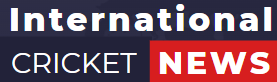How To Take Antilog In Mobile Calculator
Introduction
Antilogs, short for “anti-logarithms,” are mathematical operations that allow you to reverse the effects of logarithms. While they may not be a commonly used feature in mobile calculators, understanding how to take an antilog can be valuable for solving various mathematical and scientific problems. In this article, we will guide you through the steps to take antilog in your mobile calculator.
Step 1: Open Your Calculator
First, open the calculator app on your mobile device. Most smartphones come pre-installed with a calculator app, or you can download one from your device’s app store if it’s not already available.
Step 2: Switch to Scientific Calculator Mode
To perform advanced mathematical operations like antilogarithms, you’ll need to switch your calculator to scientific mode. Look for a button or an option that says “SCI” or “Scientific.” This will enable additional functions, including logarithms and antilogarithms.
Step 3: Enter the Logarithmic Value
Now that you’re in scientific mode, you can enter the logarithmic value for which you want to find the antilog. Typically, logarithmic values are represented as “log(base) x,” where “x” is the number you want to find the antilog of, and “base” is the base of the logarithm (commonly base 10, represented as “log” or base e, represented as “ln”).
For example, if you have a logarithmic value of log(base 10) 3, you would enter “3” into your calculator.
Step 4: Calculate the Antilog
To calculate the antilog, you need to use the antilogarithm function on your calculator. It is usually represented as “10^x” for base 10 antilogs or “e^x” for natural antilogs (base e). After entering the logarithmic value in step 3, press the appropriate antilog button.
For base 10 antilogs, press “10^x,” and for natural antilogs, press “e^x.” Your calculator should then display the antilogarithmic value of the input.
Step 5: Interpret the Result
Once you’ve pressed the antilog button, your calculator will display the antilogarithmic value. This is the result of reversing the logarithmic operation. Interpret the result in the context of your mathematical or scientific problem.
Example On How To Take Antilog In Mobile Calculator

For example, if you want to find the antilog of 0.5, you would enter the following steps:
- Open the calculator app on your mobile device.
- Enter
0.5. - Press the
10^xbutton. - The calculator will display
3.1622776601683794, which is the antilog of0.5.
Conclusion [ How To Take Antilog In Mobile Calculator ]
Taking antilog in mobile calculator is a straightforward process when you have the right tools and know-how. By switching to scientific mode and using the appropriate antilogarithm function, you can easily find the antilog of a given logarithmic value. This skill can be particularly useful in fields like mathematics, engineering, and science, where logarithms and antilogs are frequently encountered in calculations and problem-solving.
FAQs
How do you find antilog on a calculator ?
To find the antilogarithm of a given logarithmic value using a calculator, follow these steps:
- Turn on Your Calculator: Ensure your calculator is powered on and ready for use.
- Enter the Logarithmic Value: Input the logarithmic value you want to find the antilog for. Be sure to enter it correctly, including any negative signs if applicable.
- Press the “Antilog” Button: On most scientific calculators, you can find an “antilog” or “10^x” button. Press this button to calculate the antilog.
- Check the Display: The calculator will display the antilogarithmic result.
- Round if Necessary: Depending on the calculator’s settings and the desired level of precision, you may need to round the result to a specific number of decimal places.
- Final Result: The displayed number is the antilog of the logarithmic value you entered.
What is Antilog symbol in Casio calculator ?
The antilog symbol in a Casio calculator is 10^x. This means “10 to the power of x”. For example, to find the antilog of 2, you would enter 10^2 into the calculator and press the equals button. The calculator would then display the answer, which is 100.
To find the antilog of any number, simply enter 10^ followed by the number into the calculator and press the equals button.
How to take antilog in mobile calculator iphone ?
To take antilog in the mobile calculator on an iPhone, follow these steps:
- Open the calculator app.
- Rotate your iPhone to landscape mode.
- Tap the
y^xbutton. - Enter the number whose antilog you want to find.
- Tap the
=button.
The calculator will display the antilog of the number you entered.
Example:
To find the antilog of 2, follow these steps:
- Open the calculator app.
- Rotate your iPhone to landscape mode.
- Tap the
y^xbutton. - Enter
2. - Tap the
=button.
The calculator will display the answer, which is 100.
Note: The antilog function is only available in the scientific calculator mode on the iPhone calculator. To switch to the scientific calculator mode, rotate your iPhone to landscape mode and tap the y^x button.
Where is shift key in mobile calculator ?
The shift key on a mobile calculator is typically located in the top left corner of the keyboard. On some calculators, it may be labeled as “2nd” or “shift-lock.“
To use the shift key, simply press and hold it down while pressing the desired button. For example, to enter a fraction, you would press and hold the shift key while pressing the division button.